You can use our CRM with Slack to get a notification to your channels when some specific action was performed, e.g., A new lead was received or added to the CRM.
If you not already having an account with us, then create a free account from https://dash.intueri.io/register.php
To integrate Slack with Intueri CRM, follow the steps given below:
Login to CRM panel by going to https://dash.intueri.io/ with the username & password provided to you.
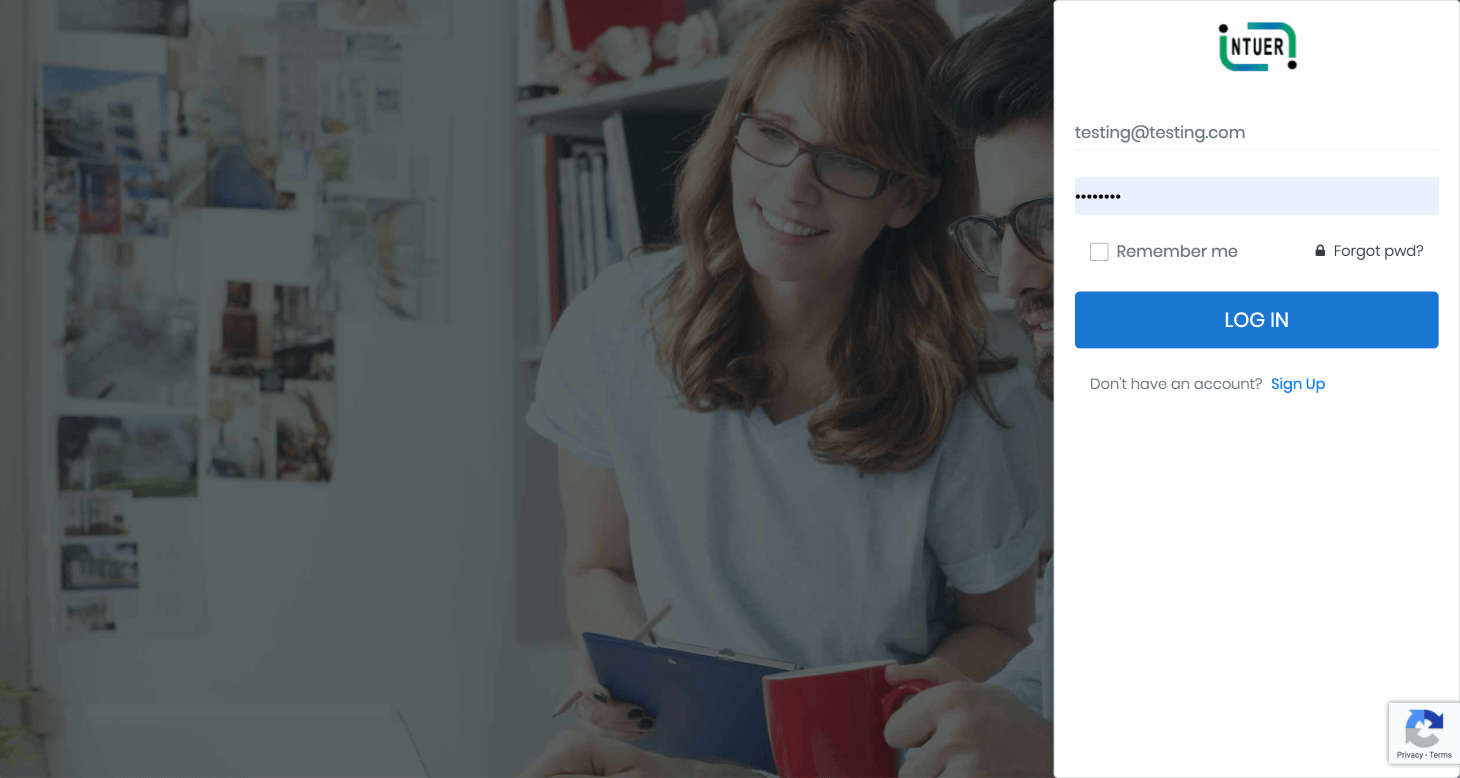
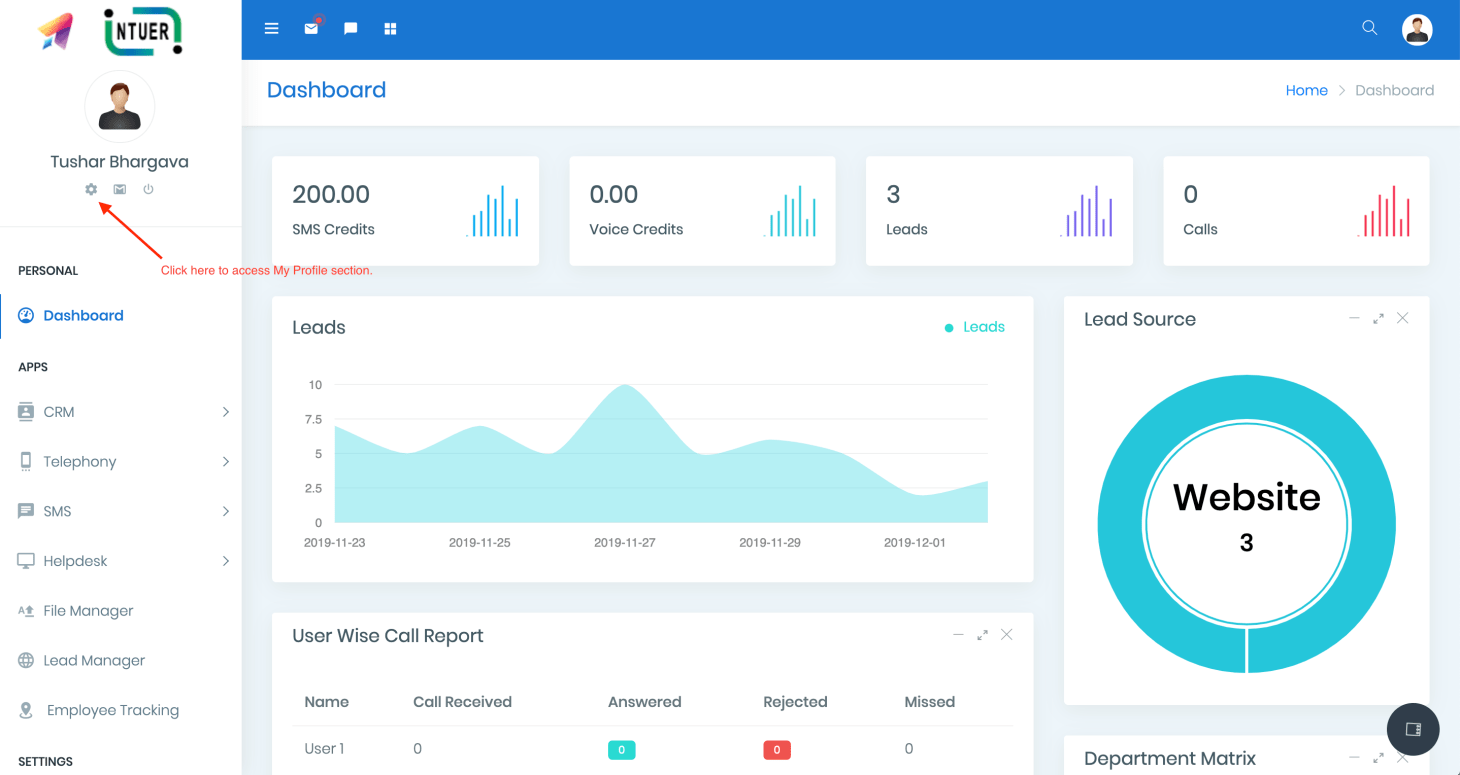
Select the My Profile section from the upper left (gear icon).
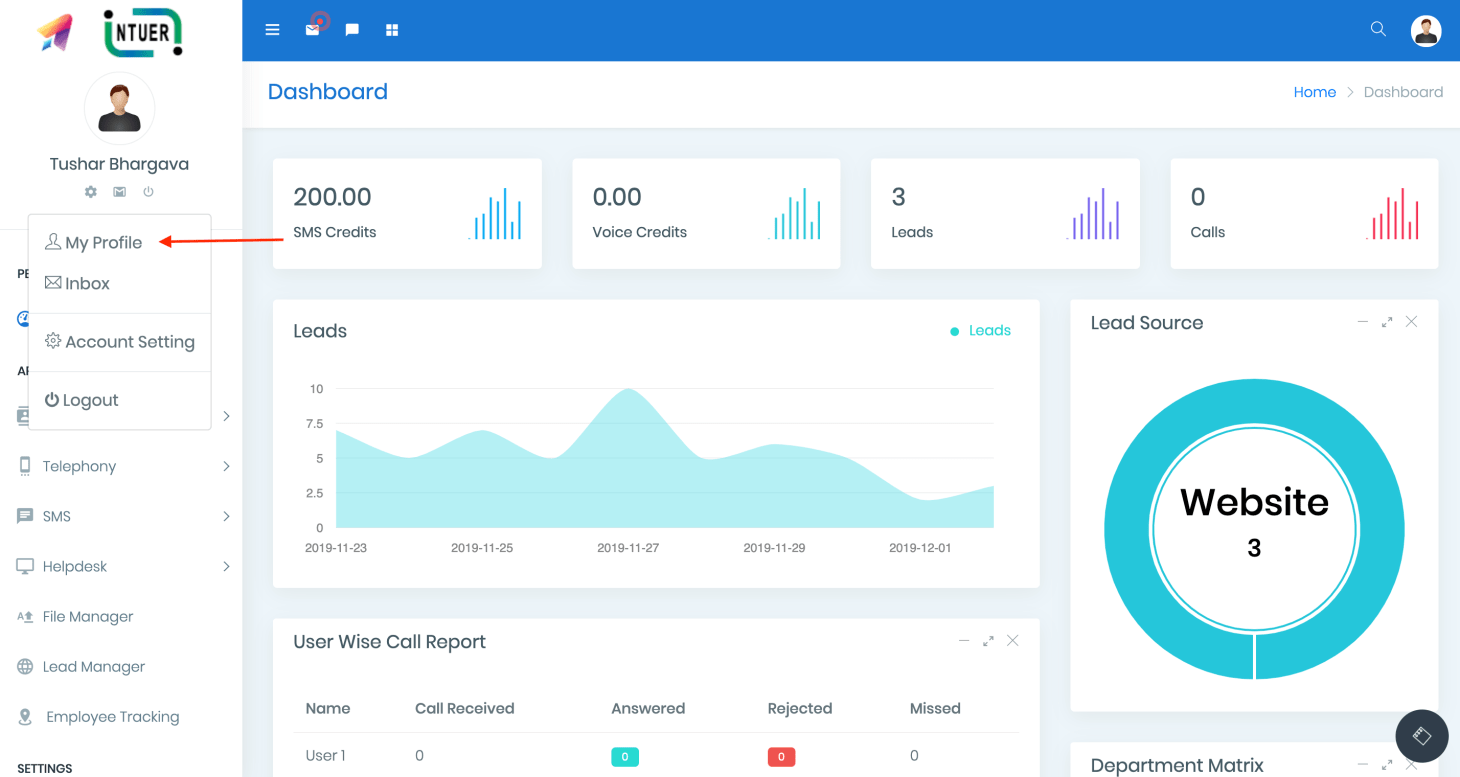
Select the Integration tab and then choose “Slack”
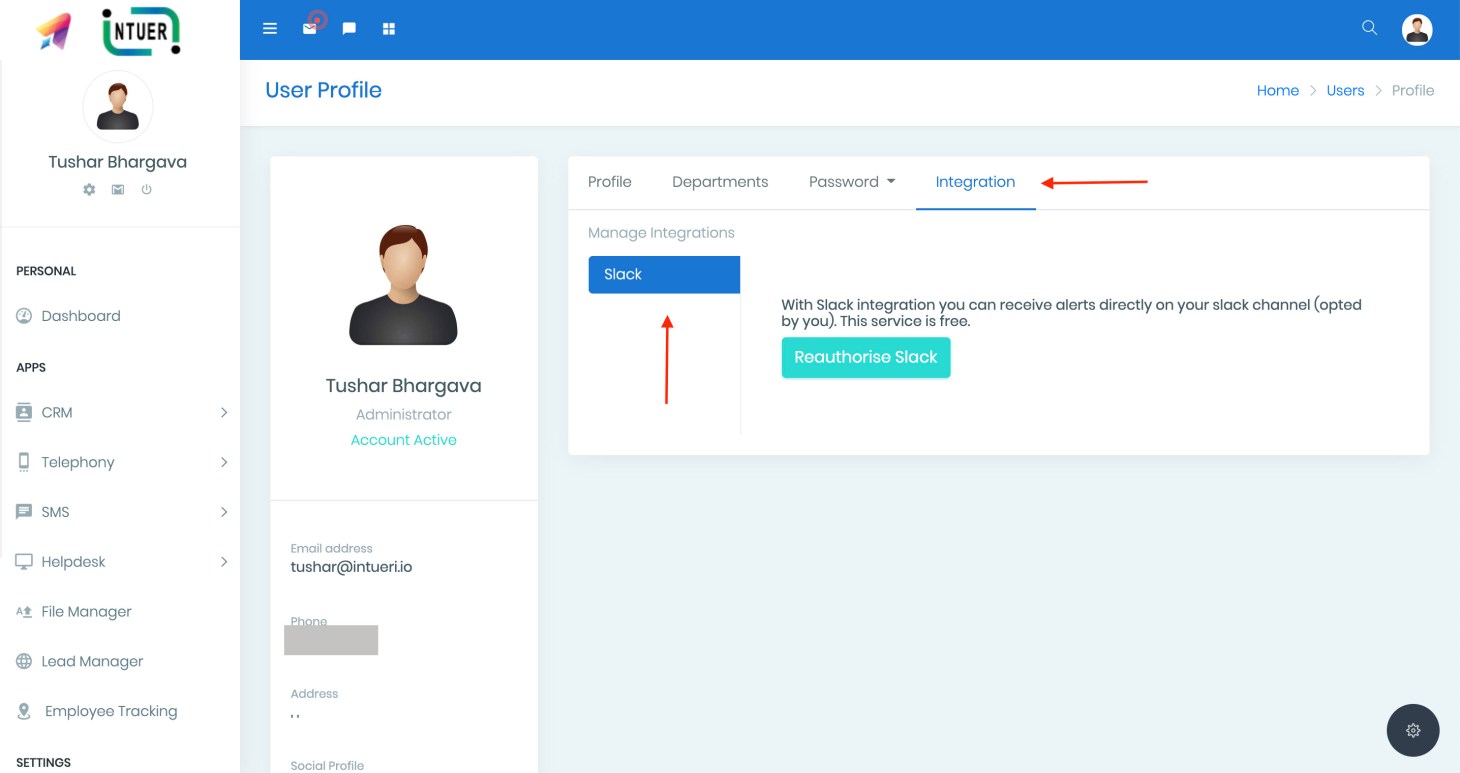
Click on the “Authorised Slack” button and review the permissions. Select the slack channel, where you want the notifications to land.
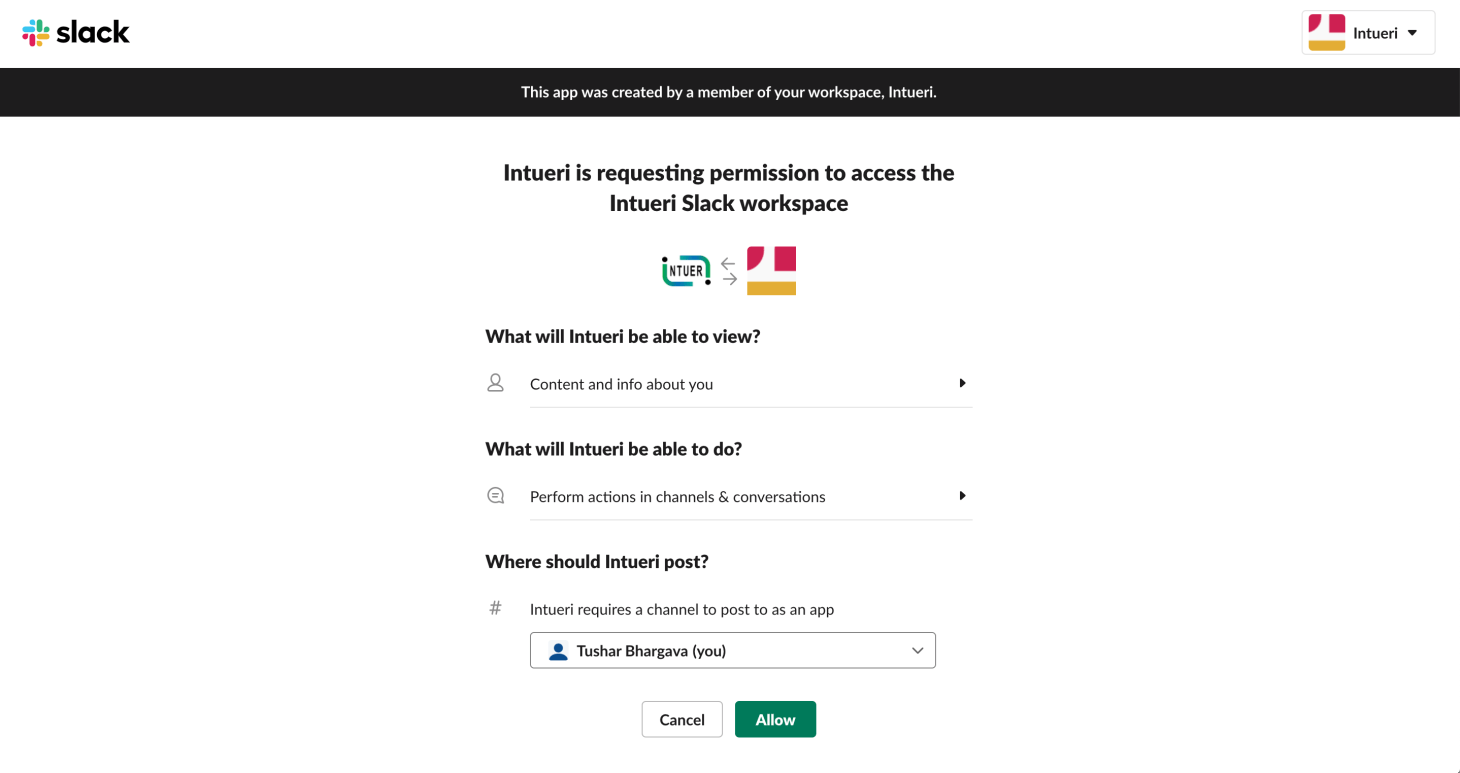
Click “Allow” and this will link your Intueri CRM with the Slack Channel.
You will get a success notification saying “You are now connected with Slack successfully”.
That’s it. Now, you can receive all the notifications on your slack as configured by your Admin.
Kindly note, you will not get any confirmation on your Slack that your account is linked with CRM. We only allow limited set of notifications to be sent, which are deemed important.
Configure Notifications for Slack
You, as a user can not configure notifications. Your admin/IT dept will configure what kind of notifications you will receive on your Slack. Generally, the notifications are only sent when a new lead is assigned on your CRM or if you are in support and a new Ticket or reply is received from the customer.
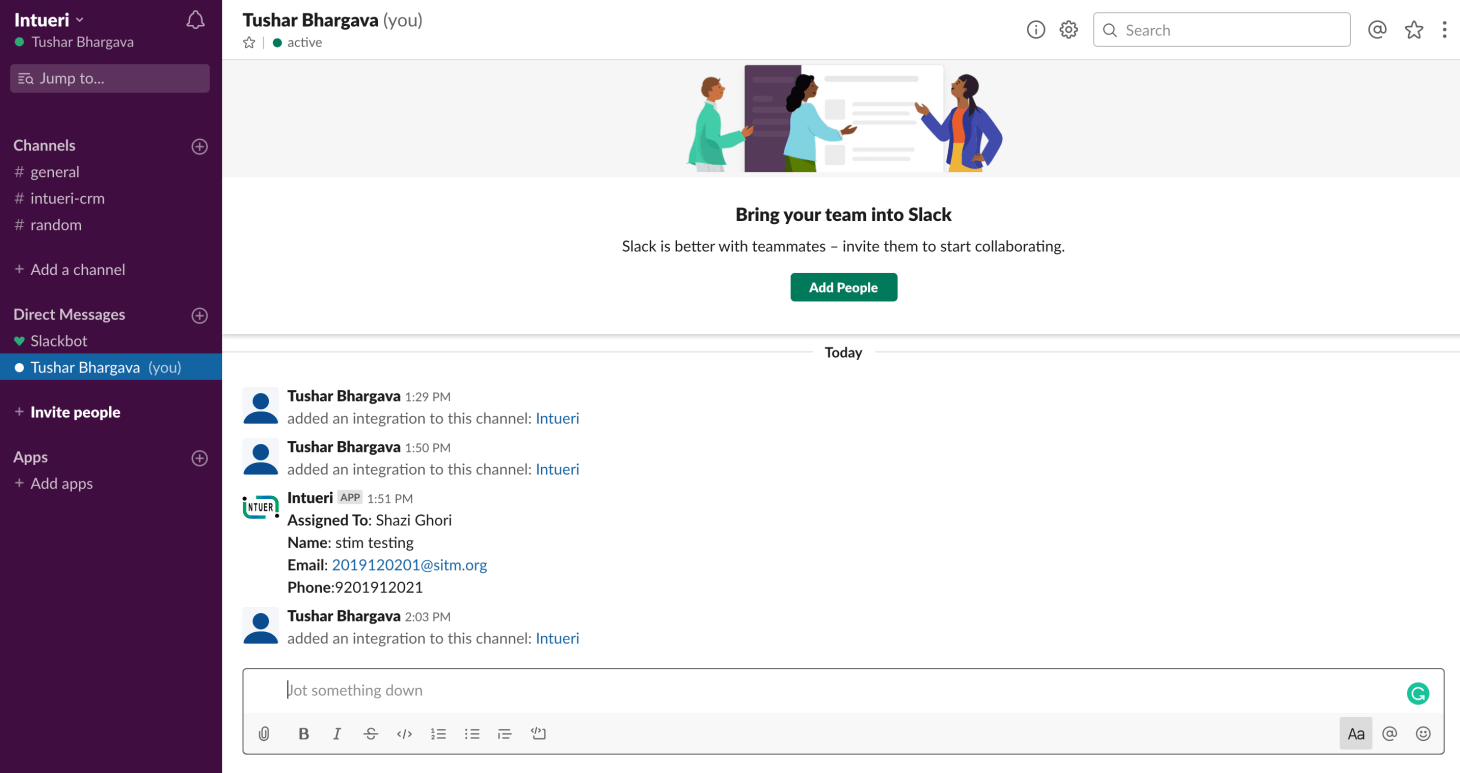
Check the YouTube tutorial from here.
If you need any help then you can contact us from https://support.intueri.io/