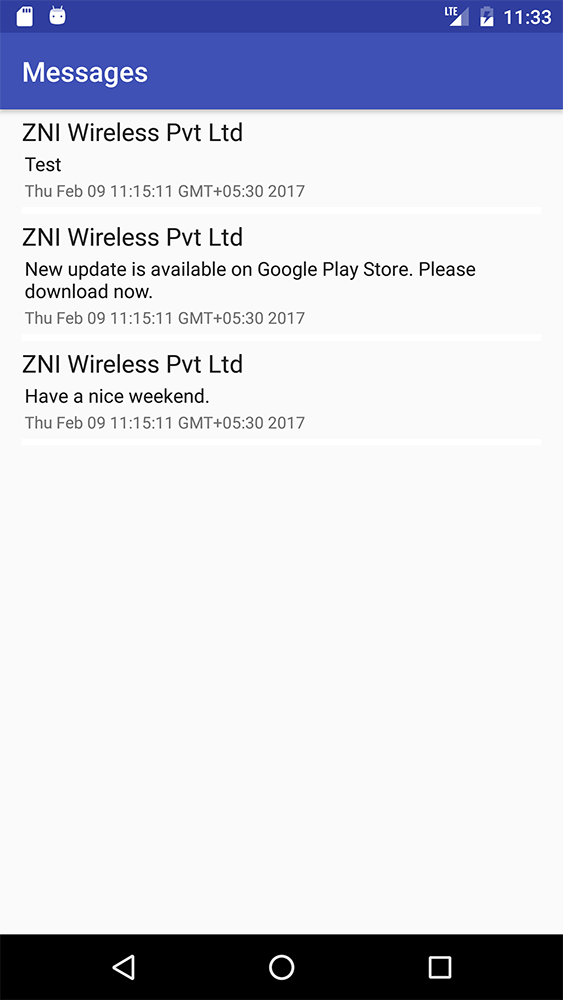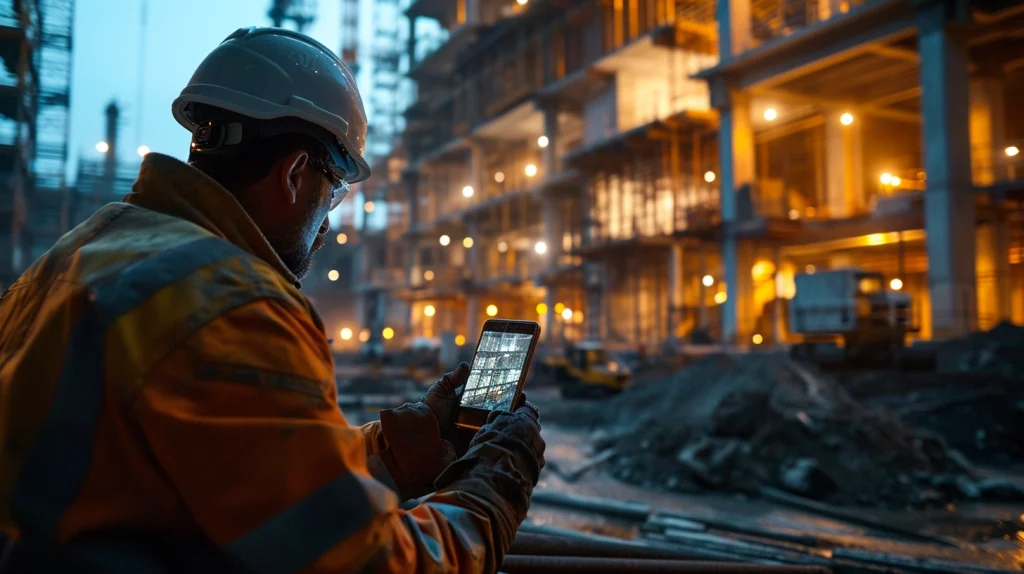Login to the mobile App after downloading it from the play store with your Executive login details. Please note Admin and Managers can not log in to the app.
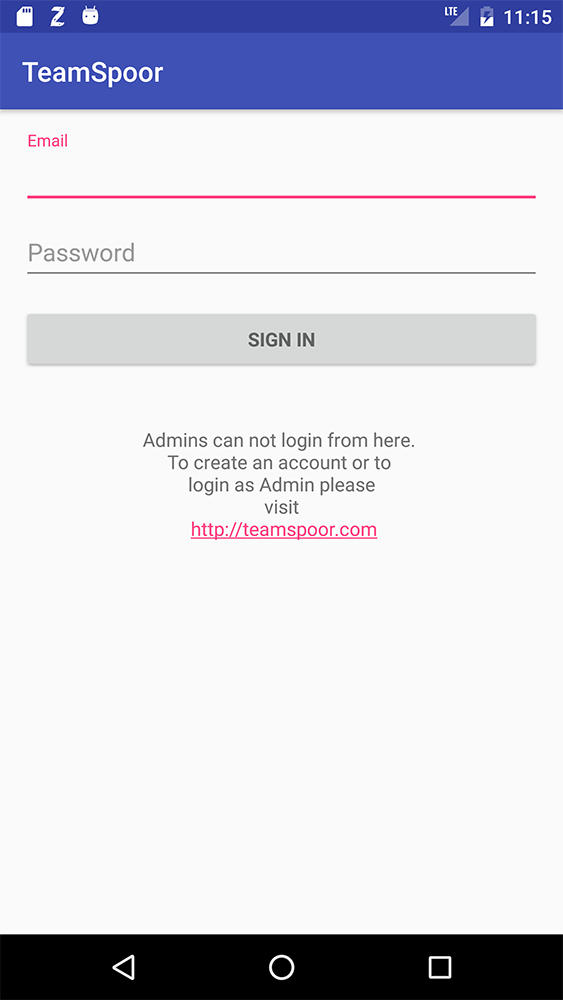
Press the check-in button from the Menu button (three dots) to mark your attendance.
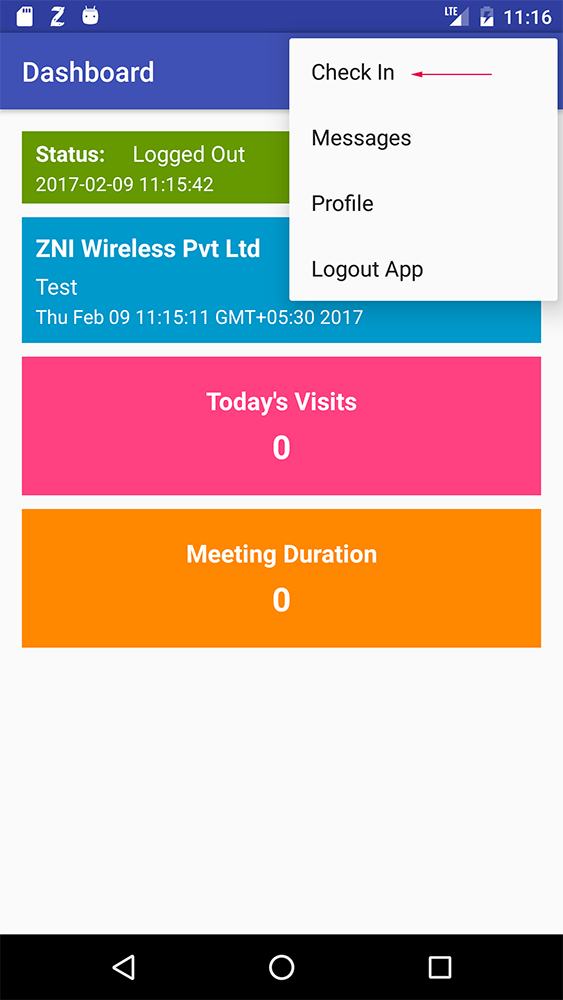
At the day end, you have to mark Check-Out also to complete your attendance record.
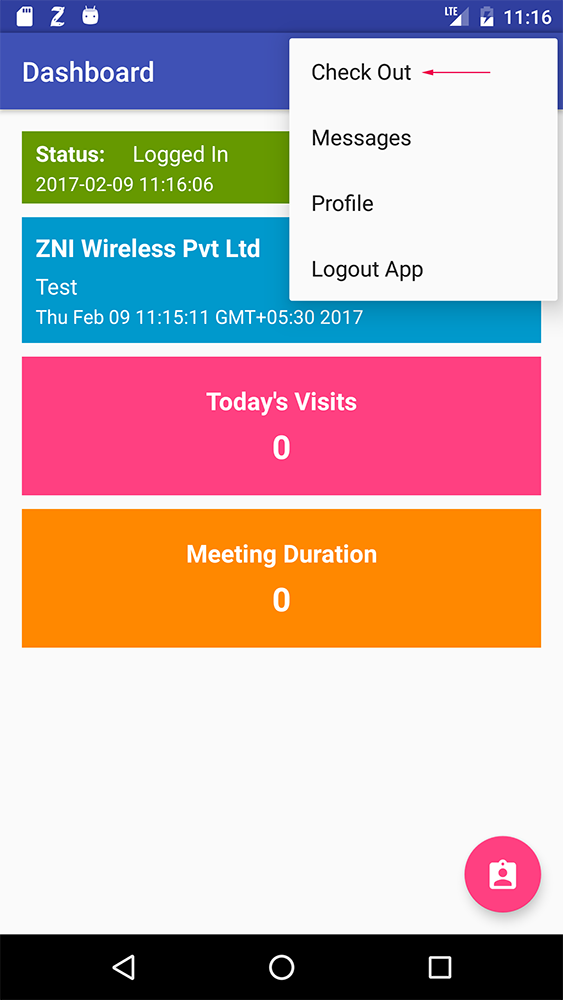
To log the meeting details click on the meeting button given at the bottom right side on the screen.
The best practice is to start the counter once you have reached the customer’s office premise.
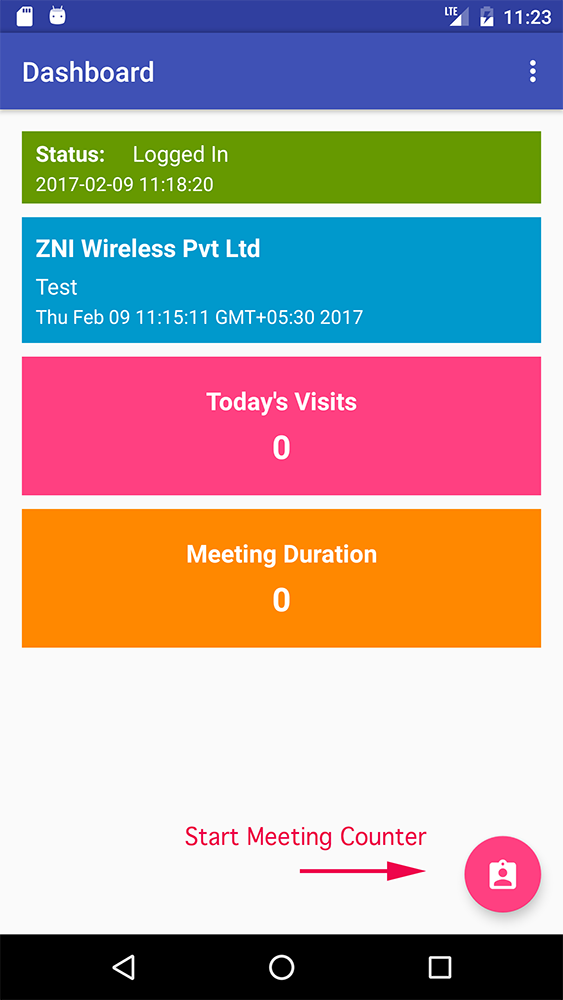
Once your meeting is over click the meeting button again to stop the meeting counter.
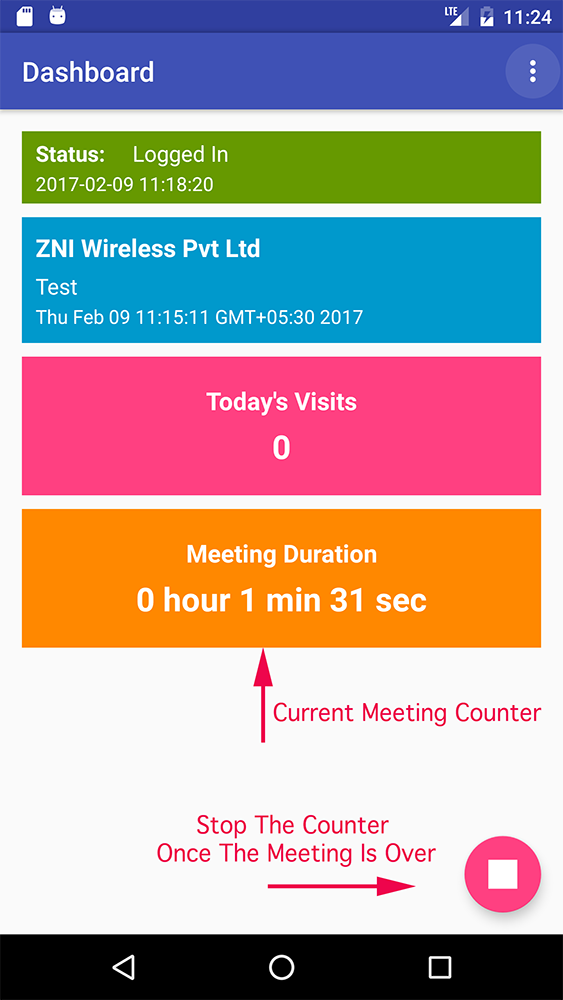
As soon as the meeting counter is stopped, you will be taken to “Add Visit” screen to fill the details about the meeting. Address field will be pre-filled with the address depending upon your location.
You can edit this field if you feel the pre-filled address is not accurate.
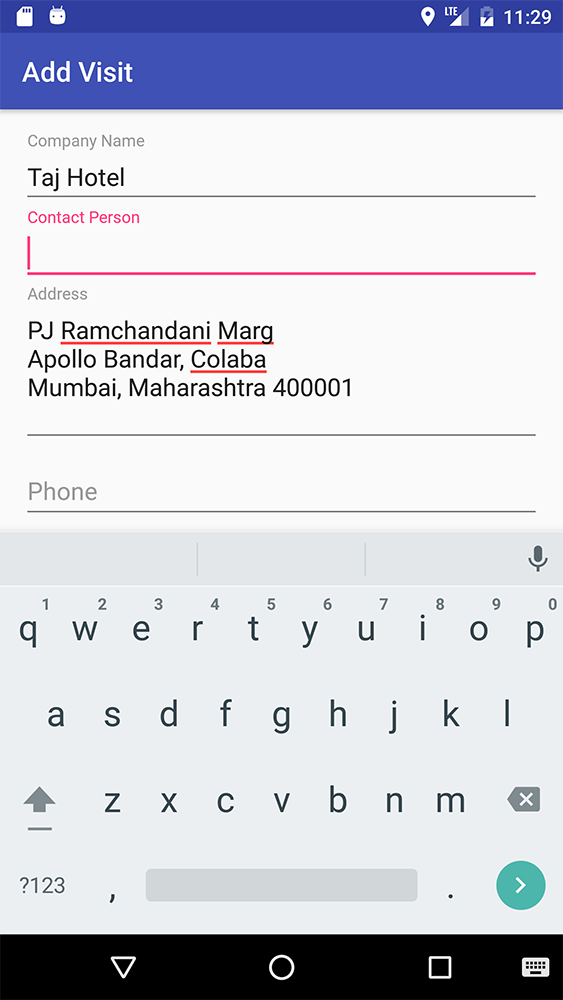
Save the data once you are done with filling the form. All fields are optional and some fields can be configured as per the organization needs.
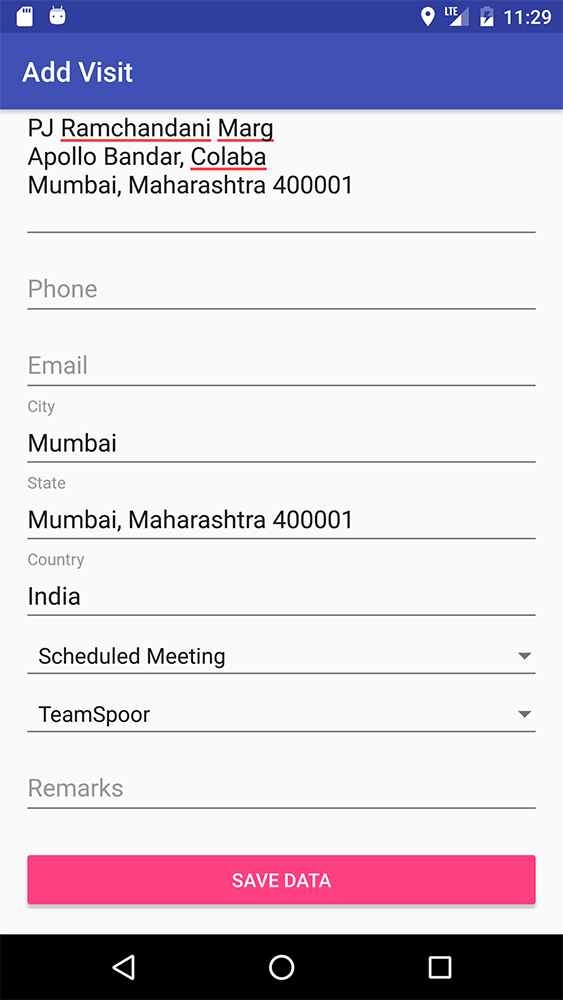
To check the logs of visits you have added in the day click on the “Pink Tab”.
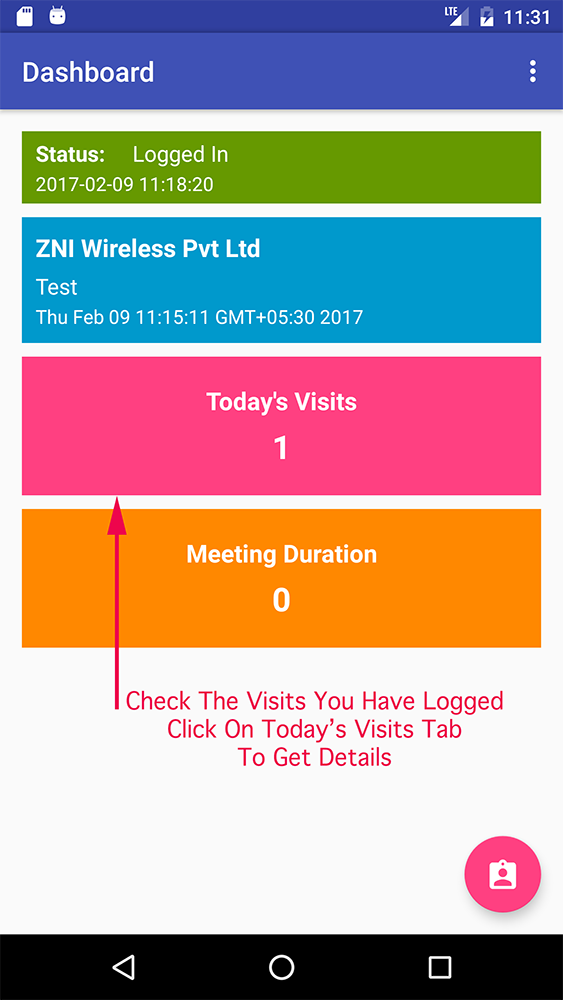
You can also click on the visit to directly dial the customer’s number.
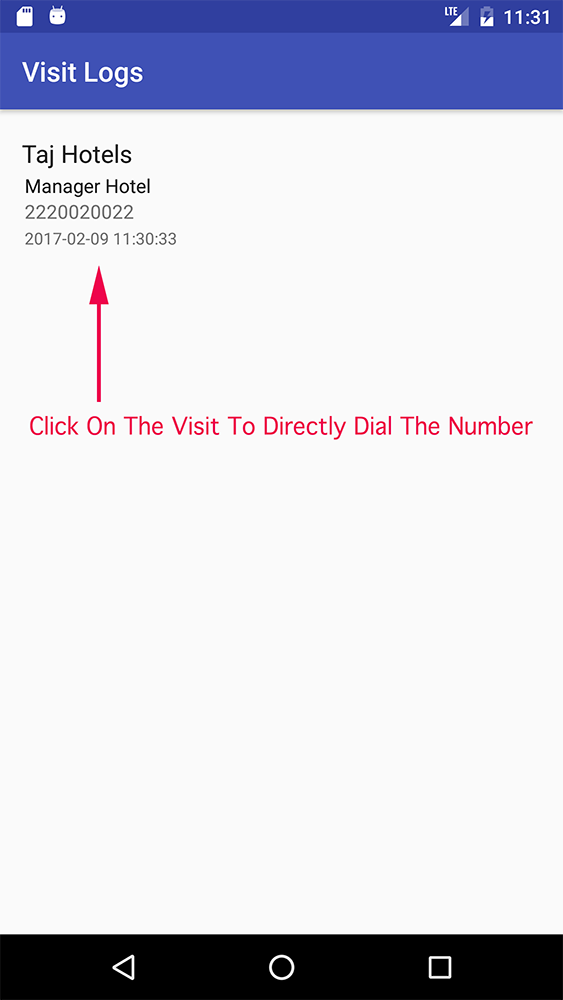
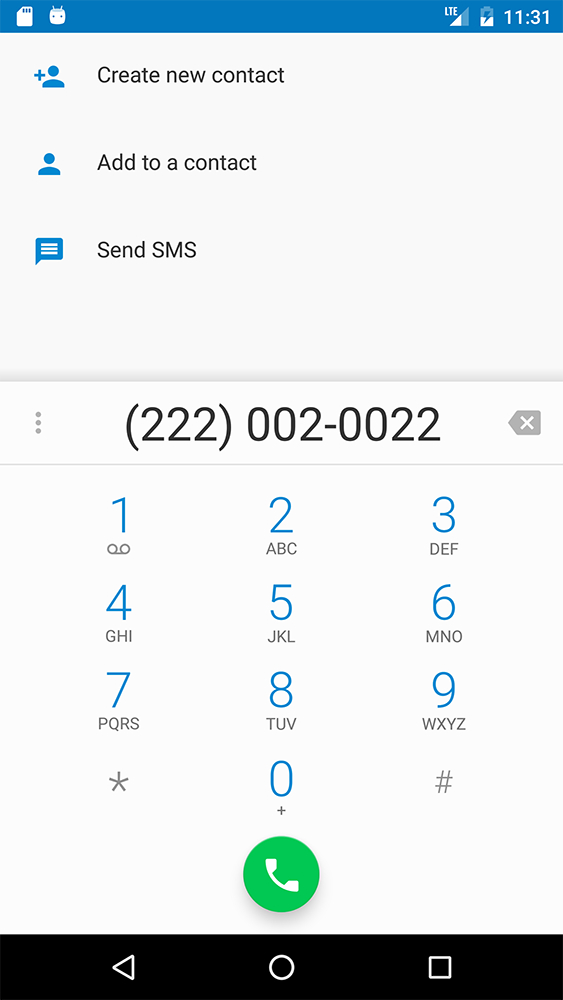
You can also change your password from the “Profile” button given on the top right menu.
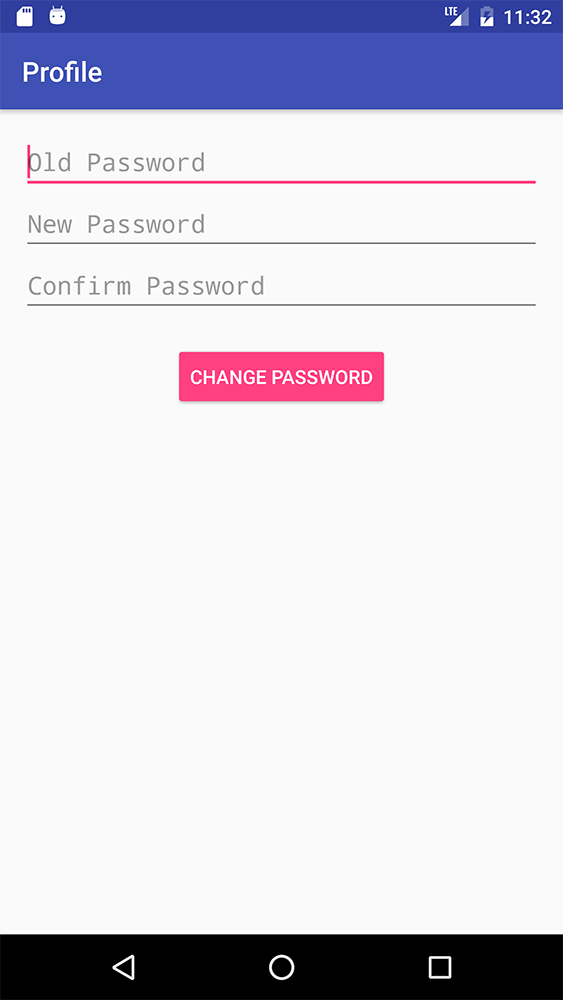
To check the messages sent by your company you can click on the “Blue Tab” on the dashboard. The last message received from the company will always be displayed here.
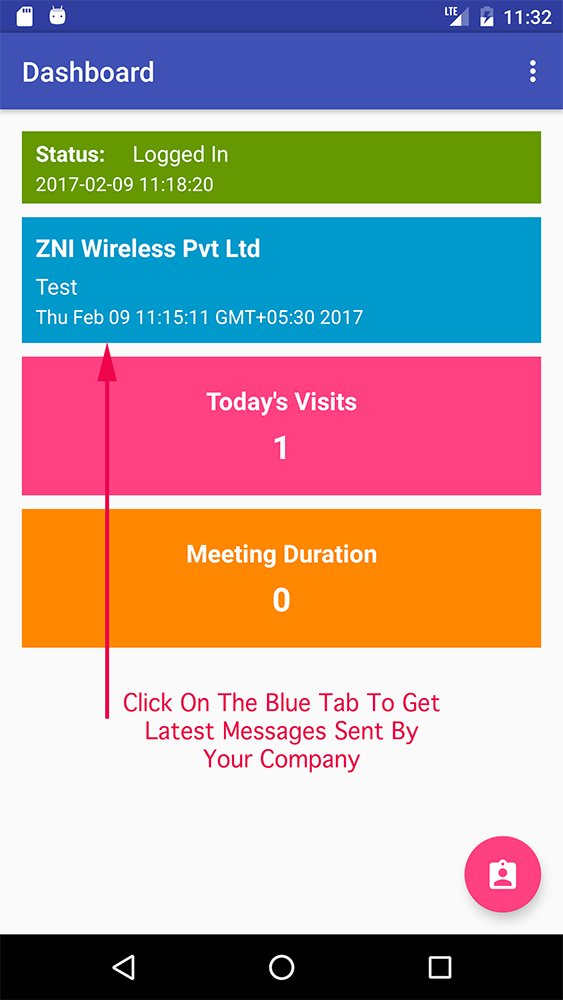
Message details can be seen after clicking the tab.