Search bar is the heart of ZNICRM. It is the most convenient way to search any company or contact in the CRM.
Just enter whatever you remember about the customer and search bar will find the correct contact for you.
To access the search bar click on the search icon the the top blue bar.
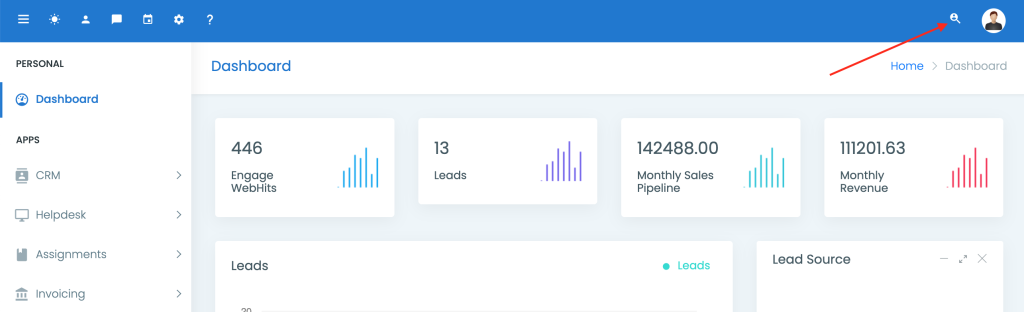
This blue bar or quick action bar is accessible from everywhere in the CRM. Once, you click on the search icon it will open a search box;
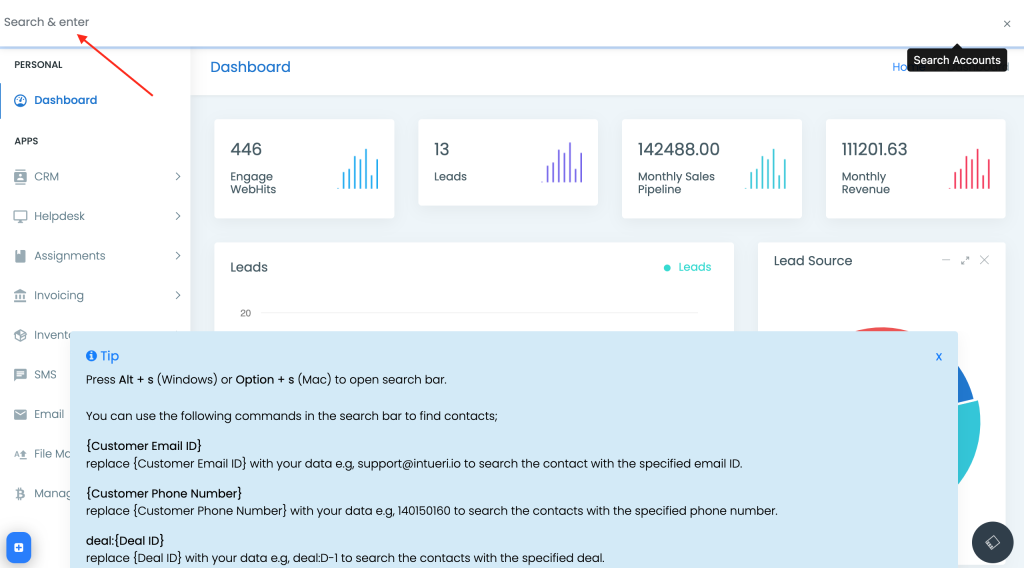
Not just the search box, it will also open a help box which will guide you with all the commands you can type in it.
There is a keyboard shortcut available to open the search box if you don’t like using your mouse/pointer while working.
On Windows, use Alt + s and on Mac you can use Options Key + s
You can use the following commands in the search bar to find contacts;
deal:{Deal ID}
replace {Deal ID} with your data e.g, deal:D-1 to search the contacts with the specified deal.
form:{Form ID}
replace {Form ID} with your data e.g, form:F-1 to search the contacts with the specified form.
prop:{Proposal ID}
replace {Proposal ID} with your data e.g, prop:P-1 to search the contacts with the specified proposal.
cont:{Contact ID}
replace {Contact ID} with your data e.g, cont:8877788777 to search the contacts with the specified contact number.
{Customer Email ID}
replace {Customer Email ID} with your data e.g, [email protected] to search the contact with the specified email ID.
{Customer Phone Number}
replace {Customer Phone Number} with your data e.g, 140150160 to search the contacts with the specified phone number.
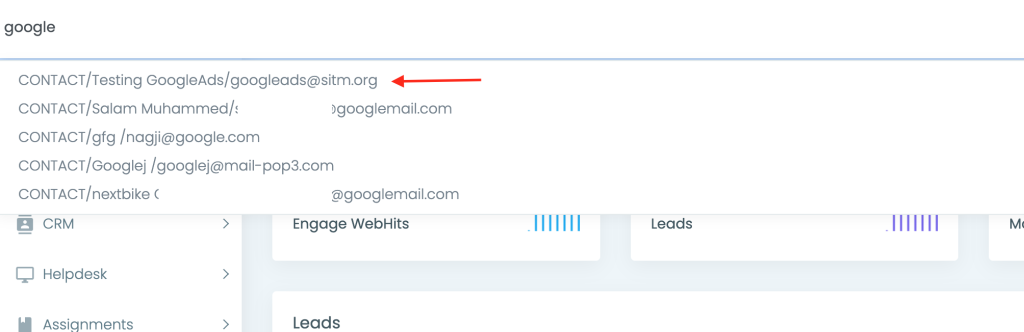
Once you type in the first 4 characters, the search bar will list the matching contacts. Click on the contact name to open the contact.